Autodesk License Compliance Management
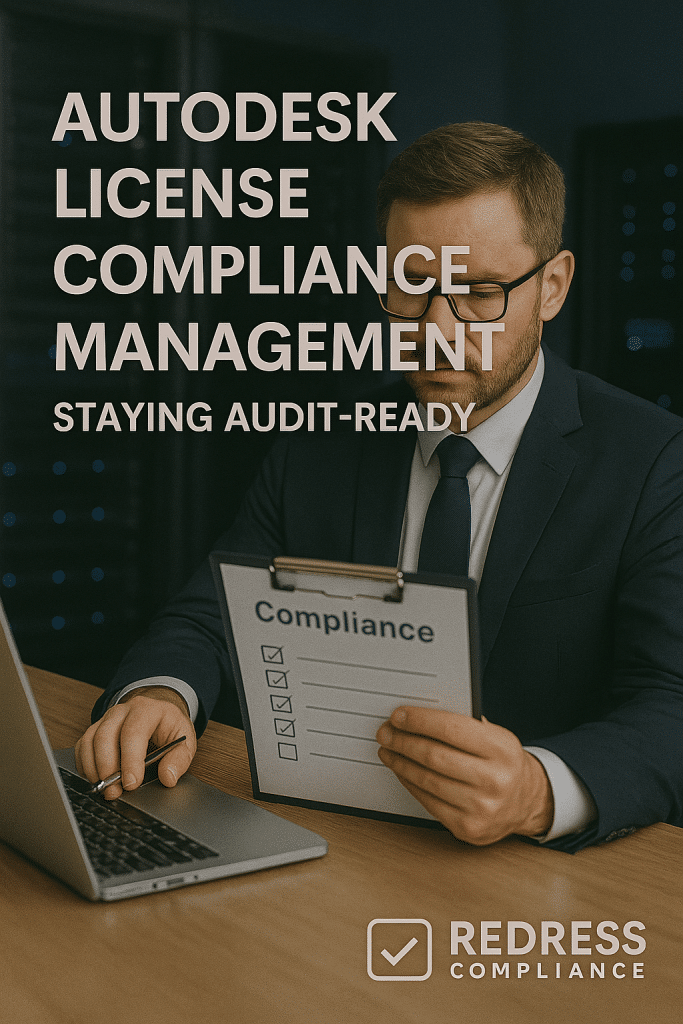
Introduction – Why Autodesk Compliance Is Continuous
Autodesk license compliance is not a one-time project; it’s a continuous discipline.
The companies most likely to face surprise audits are those that stop actively managing their Autodesk usage, not the ones continually measuring and tracking it.
Autodesk doesn’t choose audit targets at random – there are usually signals like unusual activation patterns, a spike in users, or expired subscriptions still in use that alert them.
The key insight is simple: if you maintain visibility into your license usage and entitlements, you’ll stay off Autodesk’s radar. In other words, staying compliant isn’t about being perfect — it’s about having proactive oversight.
It helps to clearly define what Autodesk compliance means for your organization.
At its core, compliance is about alignment between your software usage and your entitlements (licenses purchased). Losing track of this alignment is what leads to trouble. Many surprise audits come from well-intentioned companies that let compliance discipline lapse. If you don’t know exactly who is using what, Autodesk could find overuse you weren’t aware of.
On the flip side, treating license management as an ongoing operational process (just like security or maintenance) can actually save money by avoiding panic true-up purchases.
Remember, proactive license management is a form of cost control: it helps you optimize licenses, eliminate waste, and prevent compliance gaps before Autodesk ever comes knocking.
Conversational Tip: “Staying compliant isn’t about perfection — it’s about visibility.”
Cost Drivers and Compliance Risks
It’s important to understand where Autodesk compliance risks typically come from and how they turn into costly surprises. Non-compliance is rarely deliberate piracy; more often, it creeps in through common business situations.
Here are some major risk areas and their potential cost impacts:
- Named-User Licenses & Turnover: Autodesk now uses mostly named-user subscriptions. A frequent issue is failing to reassign or remove licenses when employees leave. If an ex-employee’s account remains active, a replacement might be added instead of swapping the license. This can quietly inflate your user count beyond entitlements. The cost impact? You could end up paying for idle licenses or face a bill for unlicensed users during an audit.
- Lapsed Subscription Use: Maybe a project ended, and you let some subscriptions expire – but the software is still installed and occasionally used. Using Autodesk software after a subscription expires is essentially unlicensed use. The cost impact can be severe: Autodesk may demand you purchase new subscriptions at full list price for the lapsed period, sometimes with backdated maintenance or “maintenance recovery” fees to cover the gap.
- Indirect Usage by Contractors/Affiliates: Contractors, consultants, or affiliate companies might be using your Autodesk tools without proper licensing. For example, a third-party engineering contractor given access to your AutoCAD installation, or a subsidiary office assuming the parent company’s licenses cover them. Such indirect use is a big audit trigger because it’s outside the main license scope. The cost impact typically involves buying additional licenses to cover those users (often retroactively to when their use began) and can include penalty fees.
- Legacy Perpetual Licenses: Many firms still run old perpetual-license versions of Autodesk products. If you’re using an outdated version without an active maintenance plan or subscription, it’s a gray area that can draw Autodesk’s attention. While using a properly purchased perpetual license isn’t illegal, Autodesk may flag it if they suspect it’s installed on new machines or over-deployed. The cost impact might include pressure to upgrade or purchase subscriptions for the current version, possibly followed by an audit settlement for any unsupported use.
To visualize the connection between these risks and costs, consider the following breakdown:
| Compliance Risk Scenario | Potential Cost Impact |
|---|---|
| Unreassigned named-user license after staff turnover | Paying for unused subscriptions, or surprise true-up if a new hire unknowingly uses an unassigned seat (extra license purchase). |
| Using software after a subscription expires | Requirement to buy new licenses at full price for the unlicensed period, possibly plus backdated support fees or penalties. |
| Contractors or affiliates using your licenses without coverage | Purchase of additional subscriptions to cover each external user, backdated to first use; potential audit fines for each unauthorized user. |
| Running old versions without support | Forced upgrade or new subscription purchases if audited; potential “maintenance catch-up” fees in a settlement. |
| General over-deployment (more installs than licenses) | Retroactive license purchases for each over-installed copy, often at list price, and other compliance fees. |
As you can see, compliance issues directly translate into unplanned costs. A license gap today can become a significant barrier for Autodesk tomorrow. The best defense is to identify your high-risk areas early.
For each Autodesk product in use, assess where you might be over-allocated or at risk (e.g., products heavily used by contractors or offices globally).
Try to quantify the potential exposure – for instance, if 10 contractors have access but no licenses, that’s 10 subscriptions you’d be forced to buy under audit.
Knowing this, you can take action now, such as tightening access or purchasing additional licenses in a controlled (often discounted) manner, rather than during a high-pressure audit.
Checklist: Cost Risk Mitigation
- Identify which Autodesk products and teams carry the highest risk of non-compliance (e.g., transient users, external collaborators, offices in other regions).
- Quantify the potential exposure for each risk area (for example, how many users or installs could be unlicensed if not managed).
- Implement a license reallocation workflow for turnover: whenever an employee leaves or a project ends, ensure a process to promptly remove or reassign their Autodesk license.
Pro Tip: Most non-compliance isn’t deliberate — it’s administrative. Small lapses in managing users and renewal accounts account for the majority of audit issues.
How Autodesk Enforces Compliance
You might wonder how Autodesk actually finds out about non-compliance.
The company has built a compliance enforcement system that is part detective, part sales operation.
Every friendly “license review” email or compliance call from Autodesk should be treated seriously – it’s often the start of an audit process, even if they don’t call it an audit outright.
Autodesk’s monitoring tools: Since most Autodesk software now requires user logins or activation, Autodesk collects extensive usage data. Activation and telemetry data from your software ping back to Autodesk, including information about where and when licenses are used.
If there are more active users than you purchased, or a single user ID active in two distant locations, Autodesk’s systems take note. Cloud-connected products provide even more detailed logs of user activity. Internally, Autodesk compiles this data into a compliance profile for each customer.
Partner and reseller reports: Autodesk’s reseller partners and account managers also play a role. If a reseller notices that you haven’t renewed certain subscriptions but usage likely continues, or if they see a large number of licenses being used in a region outside of your known offices, they might flag this to Autodesk.
Sometimes, during sales or support engagements, resellers encounter clues of unlicensed usage (like a customer asking for help on a product they didn’t purchase); these irregularities can prompt a compliance “friendly check-in”.
License Compliance Team (LCT): Autodesk has a dedicated compliance team that reaches out to organizations with a dreaded email or letter asking for a license review or “assessment”. They often phrase it as helping you review your licenses, but make no mistake – they are auditors.
This team can escalate a simple review into a formal audit if they find serious discrepancies. They will request detailed installation data, Autodesk Account user reports, and proof of purchase documents. It usually starts cooperatively, but if compliance gaps are confirmed, it turns into a negotiation for settlement and purchase.
Given these tactics, how should you respond if Autodesk contacts you about compliance? First, recognize that any compliance outreach is not purely legal compliance – it also has a commercial motive.
Autodesk’s goal is often to sell additional licenses or subscriptions to cover any gaps they find. Therefore, you need to handle it carefully and centrally:
Checklist: Responding to Autodesk Compliance Outreach
- Treat an Autodesk “license review” request with the same rigor as an official audit notice. Don’t dismiss it as routine; start gathering data internally.
- Document all communications with Autodesk’s representatives. Keep emails and notes of phone calls, and don’t agree to anything verbally on the spot.
- Coordinate responses through a point person (SAM manager, procurement lead, or IT asset manager). Individual engineers or end users should not be communicating with Autodesk about compliance – funnel everything through a controlled process in your organization.
Conversational Tip: “Autodesk calls it a review. You should treat it like an audit.”
Common Compliance Pitfalls
Even well-managed IT teams can slip up in ways that open the door to non-compliance. Let’s highlight a few common pitfalls that often lead to trouble:
- No Central License Inventory: One major mistake is not maintaining a single source of truth for Autodesk entitlements. If licenses are purchased ad hoc by different departments or if you rely on Autodesk’s portal alone, you might miss the full picture. Without a central inventory, companies either underestimate usage or buy redundant licenses, both of which create compliance issues (gaps or wasted spend).
- Inactive Users Not Deactivated: Autodesk’s named-user system means every active account with a license counts. A common scenario is when an employee leaves, but their Autodesk user account remains assigned to a license. If you don’t promptly deactivate or reassign it, you might later find you have more active “users” than real people, which an auditor will count as over-deployment. It’s easy to assume that when someone leaves, their access is automatically reclaimed — but that requires manual admin action.
- Contractors Using Company Software: As mentioned, giving contractors or external partners access to your Autodesk software (or letting them sign in with your credentials) is a compliance red flag. Unless your contract explicitly allows it, those non-employee users are not covered. Many firms get caught because a project manager lent a contractor a laptop with Autodesk installed, or shared a login to collaborate. This kind of sharing, while convenient, violates Autodesk’s terms and is low-hanging fruit in audits.
- Untracked Installations (Shadow IT): Sometimes Autodesk products end up installed on machines outside the IT department’s visibility — think of an engineer who installs a second copy on a personal home PC, or a small satellite office that procured software on their own. These installations may never be reported up the chain. During an audit, however, they will surface (Autodesk’s data or network scans will find them), and each untracked install will be counted against your entitlements.
- Ignoring License Term Updates: Autodesk periodically changes its licensing terms and usage conditions (for instance, changing support policies, or usage rights for previous versions). If you’re not reviewing the updated terms and notices Autodesk sends out, you might unknowingly fall out of compliance. For example, Autodesk moved from multi-user network licenses to named-user subscriptions. Failing to transition properly or ignoring new rules (like each subscription tied to one person) could leave you in violation.
Being aware of these pitfalls is half the battle. The other half is implementing practices to catch and prevent them.
Checklist: Avoiding Common Pitfalls
- Perform a quarterly audit of Autodesk installations across your environment. Reconcile installed software against your official license inventory to catch any straws or duplicates.
- Regularly cross-check active Autodesk user accounts with HR records. Ensure that departed employees’ accounts are removed or disabled in Autodesk Account, and their licenses reallocated if needed.
- Strictly control contractor access: if contractors must use Autodesk software, consider providing them with dedicated licenses or having them work on company-managed machines under supervision. Avoid sharing logins at all costs.
- Maintain a clear record of which Autodesk versions are in use. Remove any installations of software versions that are no longer supported or that you don’t have a license for.
- Stay informed on Autodesk licensing changes. Whenever Autodesk updates its terms or product usage rules, review them and assess if any internal practices need adjustment.
Pro Tip: “Every untracked install is a future audit line item.” In other words, if you aren’t aware of an installation, assume an Autodesk auditor will be very aware of it.
Implementing Effective Compliance Management (SAM Best Practices)
Building a sustainable Autodesk compliance program requires some Software Asset Management (SAM) best practices. It may sound like a lot of work, but investing time now will pay off by preventing fire drills when an audit notice arrives.
Here arethe core practices to implement:
- Maintain an Effective License Position (ELP): This is a fancy way of saying always know what you own versus what is deployed. Keep an up-to-date document or system that tracks all your Autodesk entitlements (subscriptions, perpetual licenses, etc.), and all installations/users. Update it whenever you purchase new licenses or retire old ones. By having a clear license position, you can quickly answer “Are we compliant right now?” at any time.
- Leverage the Autodesk Account Portal: Autodesk provides an admin portal for managing users and licenses. Use it actively. Assign licenses to users through the portal and monitor their usage. The portal will show how many seats are allocated versus available. It’s also where you remove users who no longer need access. Make it a routine (monthly, for example) to review the portal’s user list and remove inactive users or duplicates. This way, your Autodesk account data always reflects reality.
- Automate Tracking with SAM Tools: If you have many Autodesk deployments, consider using a professional SAM tool (like Open iT, Snow License Manager, Flexera, or similar) to gather usage data. These tools can scan your network for Autodesk installations, track usage frequency, and even alert you to anomalies (such as a user logging in from two locations). Automation can help identify underused licenses (which you might reclaim) or overused licenses (which you need to address) before Autodesk does.
- Conduct Periodic Self-Audits: An excellent practice is to simulate an Autodesk audit internally every 6 or 12 months. This means selecting a date and doing a comprehensive review: pull your license purchase records, extract usage data from Autodesk portals and tools, and see if everything lines up. Identify any gaps (e.g., five more installations than licenses in AutoCAD) and resolve them proactively. By self-auditing, you ensure there are no ugly surprises and demonstrate a good faith effort at compliance (which can sometimes be a negotiating point if an official audit occurs).
- Train Staff and Communicate Policies: Make sure that everyone involved with Autodesk software — from IT admins to engineering team leads — understands the basic rules of license usage. For instance, emphasize that one user ID = one license (no sharing accounts), software should not be installed on personal devices without approval, and so on. Educate new hires who will use Autodesk tools about your license management policies. When employees are aware, they are less likely to accidentally violate terms.
As part of your policy, it can be useful to have a written internal statement on Autodesk software use. For example:
“All Autodesk software use must align with assigned entitlements. Users are only permitted to use Autodesk products that have been provisioned to them through our license management system. Unused or unneeded licenses will be reclaimed and reallocated within 30 days to optimize our compliance position.”
Such a policy sets clear expectations and justifies why IT might remove someone’s access if they’re not using it (which frees a license for someone else and keeps you compliant).
Checklist: Building a Compliance System
- Create a monthly dashboard or report that summarizes your Autodesk license status (licenses owned, licenses in use, notable changes). Review it with IT asset management or procurement teams.
- Keep a log of license lifecycle actions – for example, every time you assign a license to a user or remove one. This audit trail is useful for accountability and in case Autodesk questions a specific usage.
- Schedule an annual (or semi-annual) contract review. Go through your Autodesk agreements, usage terms, and support plans to ensure you haven’t missed any obligations or opportunities (like a new benefit that could help with compliance). This is also a chance to update the team on any contract changes.
By institutionalizing these practices, compliance becomes just a regular part of operations, not a scramble when Autodesk sends a notice.
Tying Compliance to Audit Readiness
The ultimate goal of continuous compliance management is to make any Autodesk audit a non-event. If you’re practicing the steps above, you are essentially audit-ready at all times.
Being audit-ready means that if Autodesk were to initiate a review tomorrow, you could confidently demonstrate control over your licenses and usage.
Think of compliance management as the best defense in an audit scenario. Here are some proactive measures to tie it all together:
- Keep an “Audit Binder”: Maintain a well-organized repository (digital is fine) of all your Autodesk licensing documentation. This should include purchase records, subscription agreements, invoices, and records of assignments (like reports from Autodesk Account showing which users have which product). Also include any license transfer approvals or correspondence with Autodesk. Having all this in one place means if an audit request comes, you’re not searching through emails or old files – you can quickly pull out proof of your compliance.
- Define Internal Roles and Protocols: Decide in advance who in your organization would lead an audit response. Typically, an IT Asset Manager or SAM lead might coordinate, with support from procurement (for purchase records) and input from legal counsel. Identify that “audit core team” now. Also, line up an external licensing expert or advisor ahead of time – many companies engage a software licensing consultant or legal firm when an audit hits. It’s wise to have a relationship established rather than scrambling to find help under the gun.
- Practice Your Response Plan: Just as companies do fire drills, do an “audit drill.” For example, draft a 3-step audit response plan: (1) Immediately acknowledge receipt of an audit notice and inform your internal team and stakeholders; (2) internally gather data (but do not rush to send it all to Autodesk without review; often you’ll want NDA agreements in place and to carefully verify the data first); (3) engage with Autodesk or their auditor through a controlled communication channel, providing the necessary info deliberately and tracking what is sent. By having a plan, you won’t panic or inadvertently share inaccurate data.
Checklist: Audit-Ready Preparations
- Create a simple audit response playbook document that outlines what to do if an Autodesk audit notice or license review request comes in. Include contact info of the key internal team and any external advisor.
- Ensure all Autodesk-related communications (purchase orders, emails with Autodesk reps, etc.) are saved in a dedicated folder. These can be invaluable if there’s a dispute about what was said or promised.
- Keep the results of your internal license audits confidential and secure. Treat them as sensitive until reviewed by the compliance team or legal. If Autodesk does initiate a review, you will selectively share the necessary proof of compliance, but you are not obligated to hand over every internal analysis. Control the narrative by providing clear, vetted information.
Following these steps means that when Autodesk comes knocking, you won’t be caught off guard. In fact, you’ll likely respond with a well-organized package that shows you’re on top of your licenses. That sets a collaborative tone and can even shorten or soften the audit process, since Autodesk sees you have your act together.
Pro Tip: “An audit is easiest to manage when you’ve already done it yourself.” In practice, if you’ve self-audited and cleaned house, the official audit could be just a formality.
FAQs – Common Compliance Questions
Q1: Can Autodesk detect installations on multiple PCs or unassigned computers?
A: Yes. Autodesk employs activation technology and cloud sign-ins that track usage across devices. If one user tries to sign in on two machines at the same time, Autodesk knows. Similarly, if software that requires online activation is installed on a machine, it will periodically “call home.” Autodesk’s systems gather this data, so they can detect when software is used outside of expected patterns (for instance, an install that doesn’t match any paid license on record or usage in a country where you don’t have an office).
Q2: How often does Autodesk audit customers?
A: There’s no fixed schedule published for audits – Autodesk can initiate a review at any time. However, audits and compliance checks tend to happen in certain scenarios. Often, an audit might follow a renewal period (especially if you chose not to renew a lot of licenses, they might check whether those products are still being used). Spikes in usage or new deployments can also trigger attention. Think of it this way: if your usage footprint changes significantly, Autodesk’s analytics may flag your account for a closer look. Some companies go many years without an audit, but it’s wise to always operate as if one could occur next quarter.
Q3: Is using old perpetual versions of Autodesk software non-compliant?
A: If you own a legitimate perpetual license for that software version, using it on the allowed number of machines is compliant in itself. Autodesk can’t claim you’re unlicensed if you adhere to that older license’s terms. However, problems arise if you’ve installed it in ways the license didn’t allow (e.g., installing more than the number of licenses, or using an old version in a virtual environment that wasn’t permitted). Also, running very old, unsupported versions can draw Autodesk’s attention simply because they may question if the installs are legitimate or up to date. While not a violation on its own, expect extra scrutiny. Autodesk might use the opportunity to encourage you to move to a current subscription model. In summary: old versions are okay if properly licensed, but double-check that your usage of them hasn’t drifted beyond the original agreement.
Q4: Can I reassign Autodesk licenses to new users?
A: Yes, Autodesk permits reassigning named licenses to different users within the organization, as long as you do it through the proper process. The Autodesk Account admin console is your tool for this. For example, if Employee A leaves and you want to give their AutoCAD seat to Employee B, you would remove or deactivate Employee A’s access in the console and then assign that license entitlement to Employee B’s account. It’s important to actually complete this step — having someone new use the software without officially assigning them a license in the portal would be a compliance breach. Autodesk generally allows reassignments when people leave or roles change, but they don’t want license sharing among active users, so they keep the assignments one-to-one with active people.
Q5: What’s the best way to prevent an Autodesk compliance issue?
A: The best prevention is a combination of centralized management, regular oversight, and good record-keeping. Concretely, use a centralized system or team to manage all Autodesk licenses (avoid ad-hoc purchasing by separate teams that aren’t tracked centrally). Conduct internal compliance reviews periodically to catch any mismatches early. Educate your users about the do’s and don’ts (for instance, don’t install software at home without approval, don’t share accounts, etc.). And maintain thorough documentation of your licenses and usage. When you have strong internal controls, even if Autodesk finds something, you’ll likely already know about it and have a plan. It turns a potential crisis into a routine correction.
Related articles
- Top 10 Autodesk License Compliance Best Practices
- Using SAM Tools to Manage Autodesk License Compliance
- Managing Autodesk Licenses Across Departments & Entities (Effective License Position)
- Indirect Usage and Subsidiary Risks in Autodesk Licensing
- Creating an Autodesk License Compliance Policy (Training Guide)
5 Autodesk Compliance Practices That Keep You Audit-Ready
To wrap up, here are five key practices that will significantly improve your Autodesk license compliance and keep you audit-ready all year round:
- Review user activity monthly and reassign inactive licenses. Regularly check who’s actually using their Autodesk access. If someone hasn’t signed in or used their software in a while, consider removing their assignment and reallocating that license to avoid shelfware and surprise usage.
- Keep entitlement records in one central repository. Maintain a single inventory of all Autodesk licenses your organization owns. Whether it’s a spreadsheet or a SAM tool, ensure all purchase records and current entitlements are documented in one place that’s kept up to date.
- Run internal self-audits every six months. Don’t wait for Autodesk to audit you – schedule your own review twice a year. Identify any license shortfalls or over-deployments and fix them proactively. This way, you’ll always be one step ahead of any official audit.
- Align HR offboarding with license removal. Whenever an employee or contractor with an Autodesk license leaves, make license revocation part of the HR offboarding checklist. Immediately disable or reassign their Autodesk user account. This closes a common compliance gap and also recycles licenses efficiently.
- Engage a compliance expert annually to validate your ELP. It can help to have a third-party or an internal auditor validate your Effective License Position for Autodesk products at least once a year. An expert review can catch subtle issues and give you confidence that an external audit would reach the same compliance conclusions you have.
By following these practices, you cultivate an environment of continuous compliance. Autodesk audits become far less intimidating when you’ve already done the heavy lifting.
In essence, you’re aiming to be the most organized company Autodesk audits this year. That organization and diligence are your best defense, turning compliance from a source of stress into just another well-managed aspect of your IT operations.
Conversational Tip: “Compliance isn’t about perfection — it’s about being the most organized company Autodesk audits this year.”
Read about Autodesk Audit Defense Service.