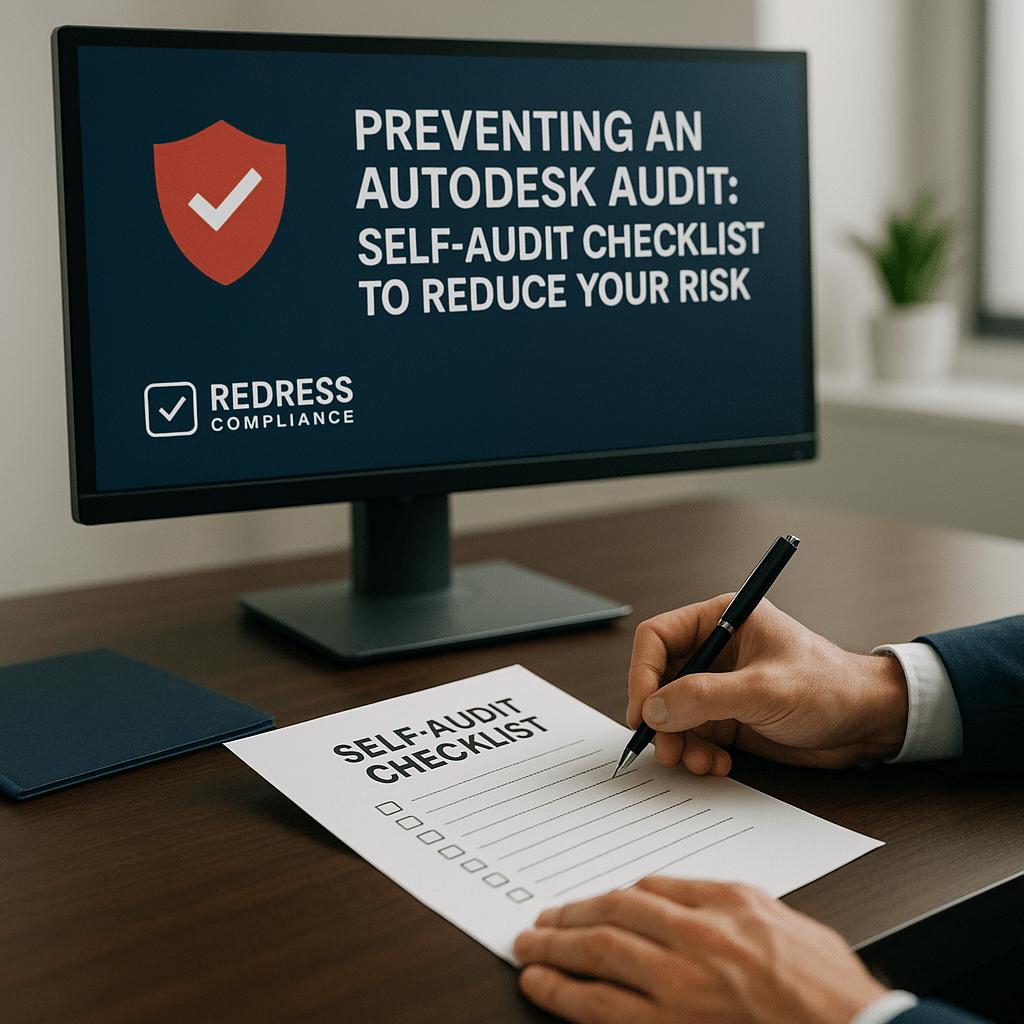
Preventing an Autodesk Audit: Self-Audit Checklist to Reduce Your Risk
If you can’t explain your Autodesk deployment tomorrow, you’re already on Autodesk’s radar today. Companies that can’t account for their Autodesk software usage are prime targets for surprise audits.
An Autodesk software audit can disrupt IT operations and slam your budget with unplanned license fees or penalties. The best defense? Audit yourself before Autodesk does.
Proactively conducting an internal Autodesk self-audit involves thoroughly reviewing your software installations, license entitlements, and usage practices before any official audit notice arrives.
No self-audit can guarantee Autodesk won’t come knocking, but companies with strong internal compliance are far less likely to be targeted. And if an audit does happen, you’ll be ready to respond with confidence. Read our overview of Autodesk Audit Triggers & Risk Indicators: How to Avoid an Autodesk License Audit.
In this guide, we’ll provide a practical Autodesk self-audit checklist so you can reduce audit risk through proactive license management. These action-oriented steps are your how-to guide to prepare for an Autodesk audit (and ideally avoid one).
Remember, treat license compliance like hygiene, not crisis response. Regular maintenance prevents nasty surprises.
Before diving into the detailed steps, here’s a quick overview of the key areas to cover in your self-audit and why each one matters:
| Self-Audit Step | Why It Matters |
|---|---|
| Inventory all Autodesk installations | You can’t manage what you don’t know exists – no unknown installs. |
| Match installations to licenses | Catch unlicensed use early. |
| Uninstall or license unused software | Eliminate unauthorized or old software. |
| Revoke access for ex-employees | Remove ex-employee access. |
| Eliminate shared logins | Avoid obvious license violations. |
| Review subscription terms & notices | Heed license terms and warnings. |
| Train staff on proper license use | Prevent user mistakes. |
| Deploy SAM tools or scripts | Detect issues before Autodesk does. |
| Document everything | Show proof of compliance. |
| Make self-auditing routine | Stay continuously compliant. |
Now, let’s break down each step in detail. Use this checklist as a working playbook to avoid an Autodesk software audit by getting your house in order first.
Step-by-Step Self-Audit Checklist
1. Inventory All Autodesk Installations
Find every Autodesk program installed across all your machines and users. Use discovery tools or scripts to scan every device (including laptops and remote PCs) for Autodesk software. Document each installation (product, version, device, user) in a master inventory.
Pro Tip: Start with a network-wide scan—it often uncovers Autodesk installs your IT team didn’t know about. Catch those “stealth” installations now to prevent surprises later.
2. Match Installations to Licenses
Next, cross-check every installed Autodesk application against your active licenses. In Autodesk Account or your purchase records, verify you have a valid license for each installation. If you find any installation without a matching license, address it immediately by assigning or buying a license or uninstalling the software.
If you use non purchased serial keys, Illegal Autodesk Serials and Cracked Software: Hidden Risks of an Audit.
3. Uninstall or License Unused Software
Remove any Autodesk software that is not authorized or not being used. This includes old versions that aren’t supported, as well as any trial/”free” copies someone installed without approval. If a certain software is needed but currently unlicensed, either obtain the proper license or take it off those machines until you do.
Pro Tip: Cleaning out old or unauthorized installs not only improves compliance, it also reduces security risks by eliminating outdated software.
Read how social media can trigger an audit, Vendor and Social Media Red Flags: How Autodesk Can Discover Unlicensed Use.
4. Revoke Access for Ex-Employees
Make sure former employees or contractors no longer have access to Autodesk software. Review the user list in your Autodesk account portal and disable any accounts belonging to people who have left. Each named-user license should be assigned to a current individual, so free up or reassign those seats if someone has departed.
Scenario: An engineer left three months ago, but their Autodesk login is still active under your company. That’s a ghost account that could trigger an audit—so close it out now.
5. Eliminate Shared Logins
Ensure that each user has their own Autodesk ID—no generic or shared logins. Sharing one account among multiple people violates Autodesk’s terms and is easy for them to detect (the usage patterns will look suspicious). If you currently have any shared accounts in use, split them up and give each user a proper license of their own.
Pro Tip: If Autodesk sees one login being used by several people, their logs will show weird activity (like one account apparently working 24/7 on different machines). That’s a compliance red flag you can avoid by sticking to one user per account.
6. Review Subscription Terms & Autodesk Notices
Stay on top of Autodesk’s license terms and any communications they send you. Periodically re-read your Autodesk subscription agreement (and any recent policy change emails) to refresh yourself on the rules. Also, pay attention to messages or pop-ups from Autodesk about your usage or account—those “optimization” notices or warnings are often soft audit alerts. If Autodesk announces a licensing change (for example, retiring old multi-user plans or altering how license transfers work), make sure your team adjusts accordingly.
7. Train Staff on Proper License Use
Educate your employees about the do’s and don’ts of Autodesk software usage. Make it clear that no one should download or install Autodesk products on their own without approval from IT or management. Explain that each license is tied to a person (or a specific device, if applicable) and shouldn’t be shared or misused. A little training now prevents costly mistakes later.
Pro Tip: A 15-minute team briefing on software policy today can save you a five-figure audit headache tomorrow.
8. Deploy a SAM Tool or Monitoring Script
Implement some form of continuous monitoring for Autodesk software in your environment. A dedicated Software Asset Management (SAM) tool can automatically track installations and license usage.
If you don’t have a SAM platform, even a simple script that scans for new Autodesk installs or monitors usage can help. The idea is to get an early warning if someone installs a new copy or your usage exceeds your entitlements, so that you can fix it before Autodesk notices.
9. Document Everything
Keep clear, organized records of your Autodesk licenses and deployments. Maintain a central list (or spreadsheet) of all licenses owned, who they’re assigned to, and what’s installed where. Update it whenever things change. This documentation is your best friend if an audit ever occurs, as it allows you to quickly show exactly what you have and how it’s compliant.
Pro Tip: If you can produce an accurate, up-to-date license and installation inventory at the drop of a hat, Autodesk’s auditors will see that you run a tight ship. (Having your paperwork in order might even make them less inclined to dig deep.)
Make Self-Auditing a Routine Practice
Don’t treat this self-audit as a one-time event. For maximum protection, make it a habit. Conduct internal Autodesk audits regularly – for example, once a year or ahead of each Autodesk subscription renewal.
This way, you continually catch new issues and adjust your licenses on your terms. Also, if your company undergoes big changes (like an acquisition or a spike in new Autodesk users), perform a quick license check afterward to stay compliant.
Regular self-auditing means fewer surprises and better control. By keeping compliance continuous, you’ll approach any future audit or negotiation with confidence. Autodesk is also less likely to target a customer who clearly practices good license hygiene over time.
Conclusion: Prevention Is Control
When it comes to Autodesk audits, an ounce of prevention is worth a pound of cure. Proactive compliance is your best defense.
By following this self-audit checklist, you’re fixing the issues that would otherwise invite an audit – and doing so on your own terms. You can’t guarantee Autodesk will never audit you, but you’ve dramatically reduced the odds, and you’ll be prepared if they do.
Most audits start with glaring gaps or usage anomalies. By auditing yourself regularly and closing those gaps, you remove the usual triggers. And should Autodesk still come knocking, you won’t be scrambling.
Instead, you’ll confidently present documentation of a clean, well-managed licensing environment. That preparedness protects your budget, your projects, and your company’s reputation.
FAQ: Autodesk Self-Audit and Compliance
Q: If we self-report a compliance issue to Autodesk, will they be lenient?
A: Possibly, but not always. Autodesk might appreciate your honesty and simply ask you to purchase the missing licenses without penalty. However, alerting them to a shortfall could also trigger a formal audit. In many cases, it’s wiser to quietly correct the issue internally first—uninstall any unlicensed copies and buy the licenses you need. If the shortfall is large, get legal advice first.
Q: Does doing a self-audit guarantee Autodesk won’t audit us?
A: No, there’s no guarantee. But a thorough self-audit hugely lowers your chances of being targeted. Active license management means fewer red flags for auditors. And if an audit does happen, you’ll be ready to quickly prove your compliance and make the process as painless as possible.
Autodesk Self-Audit Quick Checklist (tick these off to fortify your audit defense):
- Inventory all Autodesk software installations (find every copy on every device).
- Match each installation to a valid license (no “orphan” installs without a license).
- Remove or properly license any unauthorized software (including old versions or trials).
- Disable or remove accounts of ex-employees (no ghost users on your licenses).
- Ensure one user per Autodesk account (no shared logins among staff).
- Review Autodesk license terms and notices (stay updated on any rule changes).
- Educate staff on your software policies (prevent unsanctioned installs).
- Monitor installations with SAM tools or scripts (catch new installs or overuse early).
- Maintain detailed license records (so you can prove compliance quickly).
- Schedule regular self-audits (e.g., yearly or before renewals to stay compliant.
By following this checklist, you’re treating Autodesk license compliance as an ongoing routine—just like security updates or backups—rather than a one-off scramble. This proactive stance greatly reduces your audit exposure and keeps you in control of your software assets. Good luck, and happy auditing!
Read about our Autodesk Audit Defense Service.